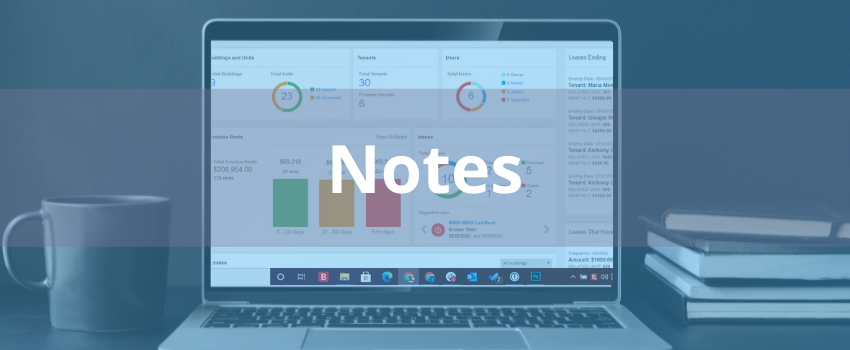One of Manage My Buildings’ objectives is to make your life easier by having all you need to succeed in one place. Forget about having files everywhere or going through endless emails to search for that document you urgently need.
Use the Notes Module to add relevant information and documents for each building or specific unit.
In this section, you can filter your notes by Hidden or Visible notes, Buildings, Units, Janitors, and Tenants.

Hide, edit or delete:
![]()
- Click the x icon to hide your note. (By using this option you can hide less active or less important notes from the main screen)
- Click the pencil icon to edit your note.
- Click the trash icon to delete your note, a pop-up window will appear, click Accept.
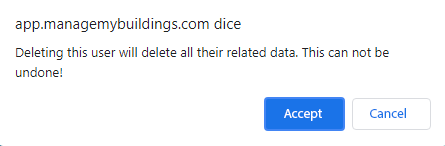
How to add a note?
- Click the blue-button Add Note at the right of the menu bar

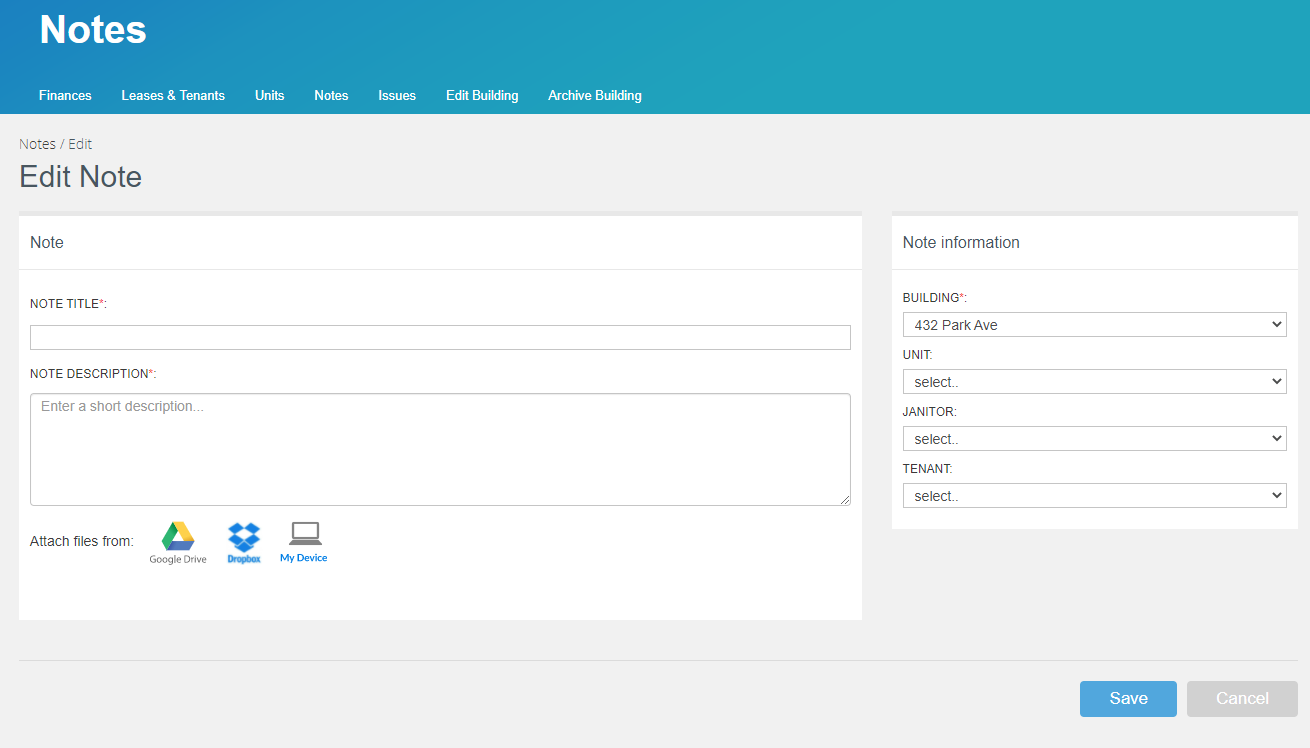
- Select a Title for your note
- Add the information in Note Description
- Attached files if necessary
- Select the Building, Unit, Janitor, and Tenant:
a. If you select Building everyone in the building will view the note.
b. If you select Unit everyone in that unit will view the note.
c. If you want it private to a specific tenant you need to pick the tenant.
d. If you want the janitor to view it you need to pick the janitor.
5. Click Save