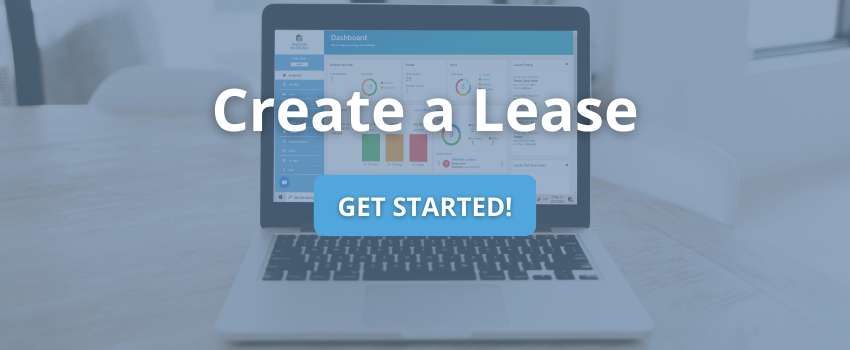If you are a new landlord we recommend adding your tenants before creating a lease, however, you could still add your tenants at a later date.
- Click on BUILDINGS option on the left main menu.
- Click on OVERVIEW which will bring you to your building information page:
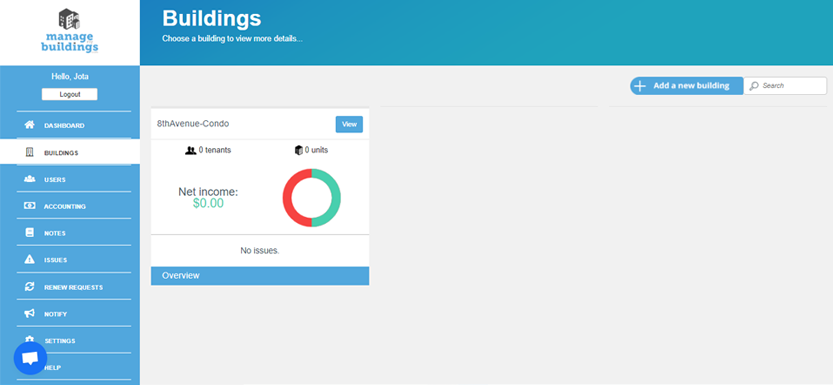
- Click on LEASES in the upper menu, next to Finances.
- Click on the ADD LEASE BLUE BUTTON
 on the top right or at the center of the leases page.
on the top right or at the center of the leases page.
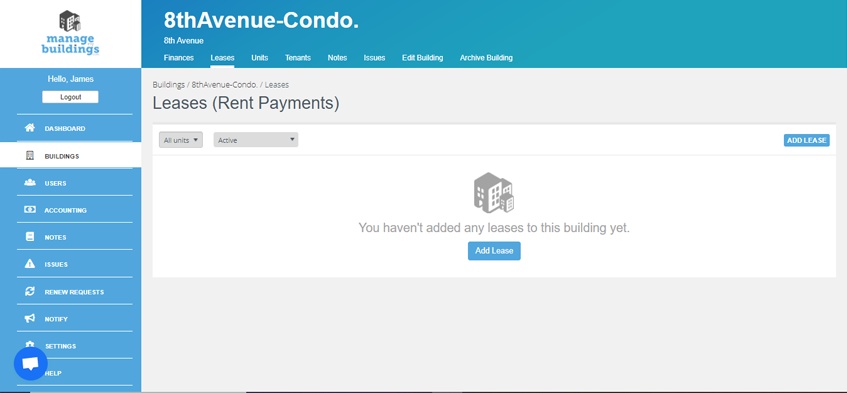
- Select or create the unit and add comments in the space if necessary.
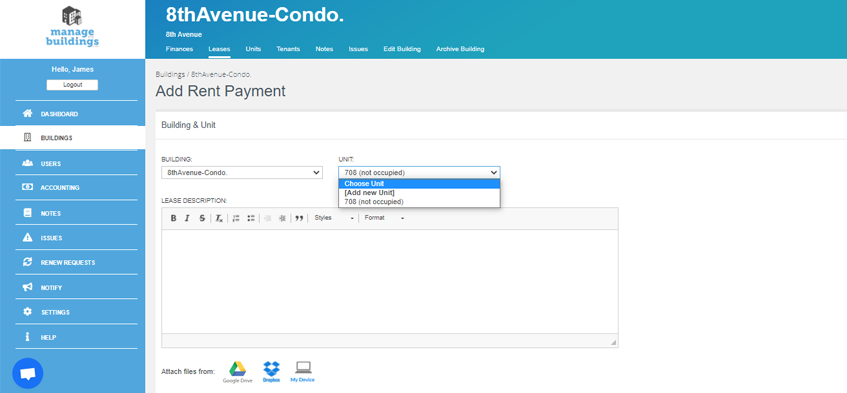
How to complete the lease information:
1. Select the TENANT If there are no tenants you have the option to create one, click in ADD TENANT, fill in the information and save.
Note: If you have several tenants renting a unit you can create multiple tenants per lease.
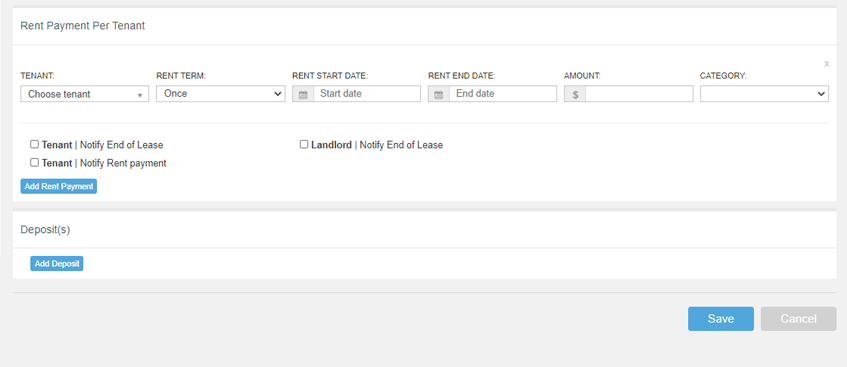
2. Choose the RENT TERM e.g. monthly, yearly
3. Enter the RENT START DATE and RENT END DATE
4. Enter the amount of the rent in the AMOUNT field
5. CATEGORY allows you to track and organize the entry in your income statement and reports
6. Add the tenant’s deposits
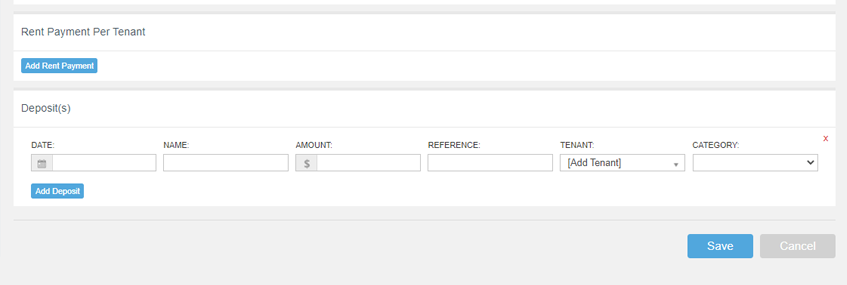
7. To confirm and activate the lease click Save.