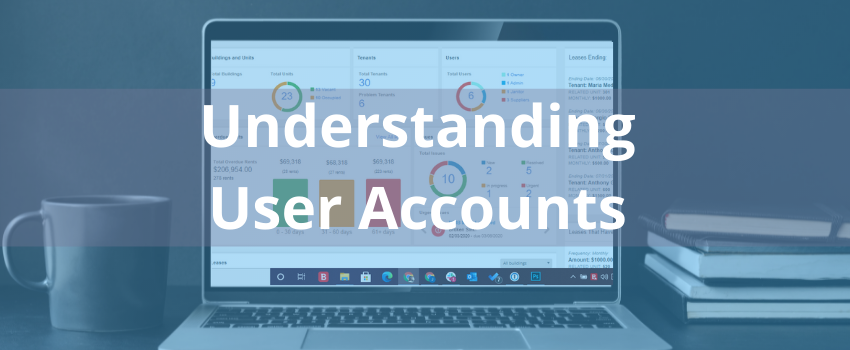In this section you will be able to view all the users in our platform and filter by user types.
To access the user list, click USERS in the left menu.
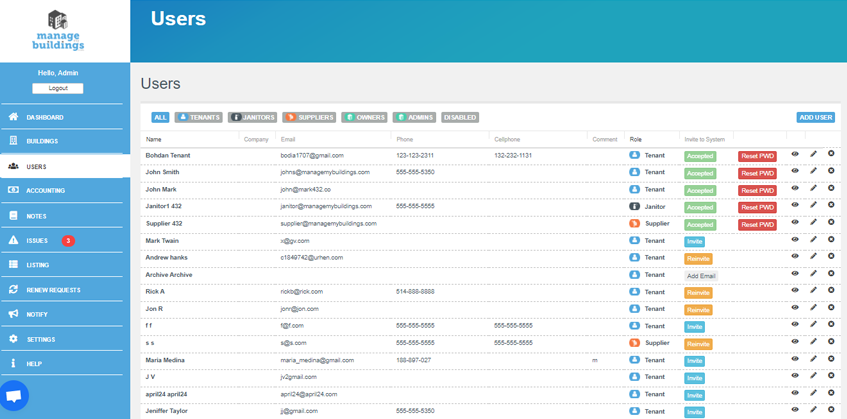
The top menu works as a filter, select the user type you want to display in the list, e.g. if you select TENANT the list will only show you Tenants. Click the button TENANT again to view all the users.

For each user you’ll see the following information:
- Name
- Company
- Phone
- Cellphone
- Comment
- Type / Role
- Invited to system
In the column Invited to System based on the actions taken you will view the status of the user:
![]() Users does not have an email associated to their profile. Please add an email to invite them to the system.
Users does not have an email associated to their profile. Please add an email to invite them to the system.
![]() Used to invite the user to join Manage My Buildings and login to their portal
Used to invite the user to join Manage My Buildings and login to their portal
![]() If an invitation has been already sent and the user has logged onto the system
If an invitation has been already sent and the user has logged onto the system
![]() If a user hasn’t joined the platform, you can send an invitation again for them to join the platform.
If a user hasn’t joined the platform, you can send an invitation again for them to join the platform.
When you invite a user to join Manage My Buildings, they will receive an email with their log in information: user and password. After the person has logged in to the platform, the RESET PWD button will appear in the list.
![]() Use this button to generate a password reset e-mail for users locked out of their accounts.
Use this button to generate a password reset e-mail for users locked out of their accounts.
![]()
Click the eye icon and a pop-up window will show the user’s contact information.
Click the pencil icon to edit the user’s contact information.
Click the x icon to disable the user. You still will be able to see the contact information.
Remove permanently
- Click the x icon to disable the user
- On the top menu click DISABLE to view only disabled users
- Click the garbage icon to delete permanently.
- A pop-up window will appear, click accept
Note: Deleting users will delete all their related data. That action can’t be undone.
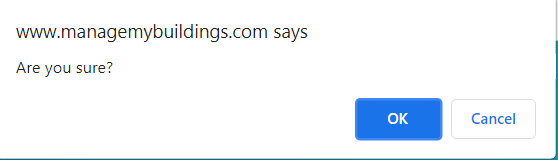
Restore a disabled contact
- On the top menu click DISABLE to view the disabled users
- Click the restore icon

- The user will be active again.