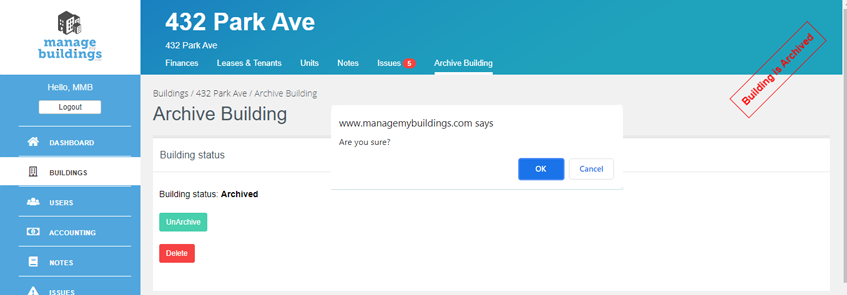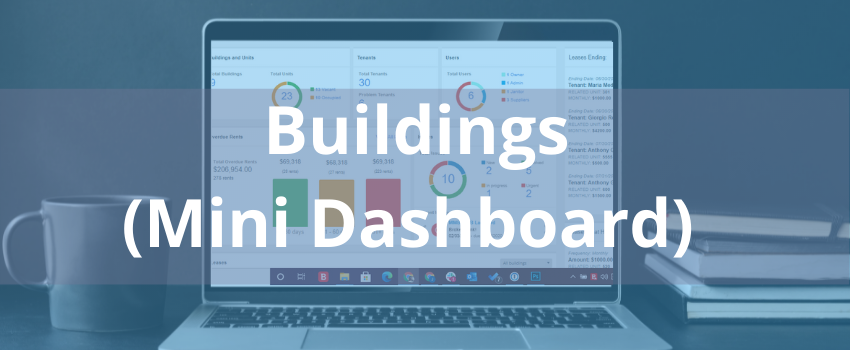The budlings dashboard allows you to view a mini-dashboard for each building in your entire real-estate portfolio.
Click on the button Add a new building ![]() to create a building. Use the search bar to filter by name and find a specific building.
to create a building. Use the search bar to filter by name and find a specific building.
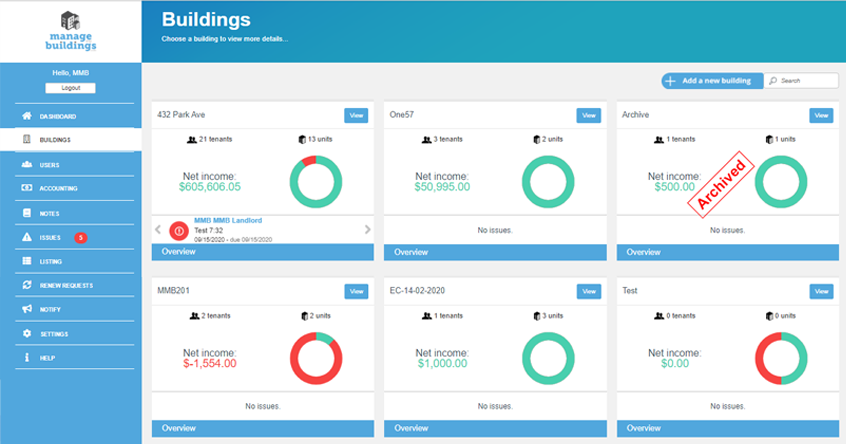
The image below shows every widget’s functionality.
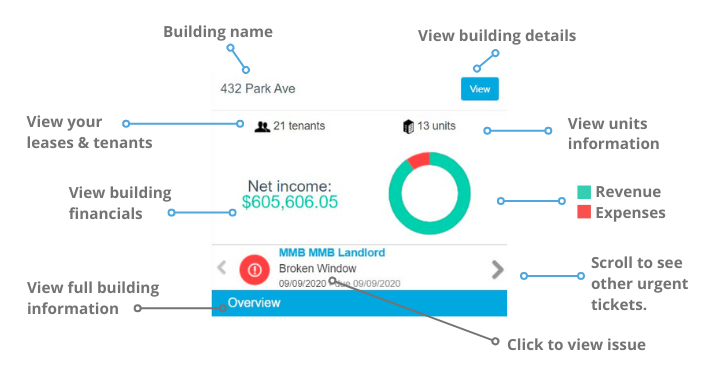
Archiving buildings
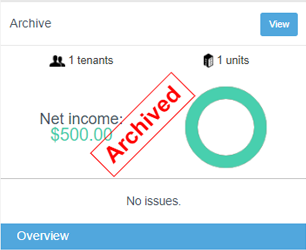
Manage My Buildings offers different types of plans to cover all your needs.
Some of these plans have a limit on the number of units you can manage. Once you have reached the limit of your plan, you can either archive the building(s) or upgrade your plan:
- Archive your building(s): This action will allow you to add more units and keep your building data as read-only in our system.
- Upgrade you plan: If you don’t want to archive a building and you need to add more units, you can simply upgrade your plan.
How to archive a building(s):
1. Click on view or overview in the building’s dashboard to access your budling’s data.
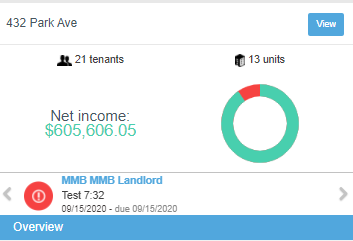
2. In the top menu click on Archive Budlings.
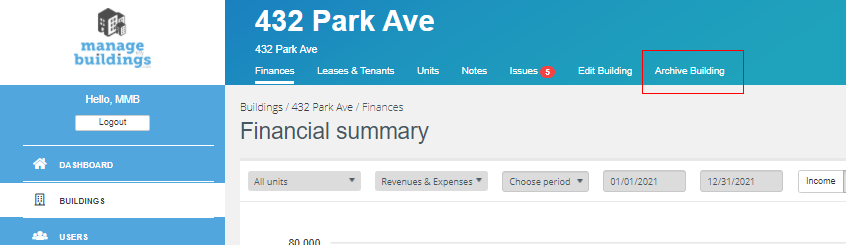
3. Click the Archive button and next click on accept when the pop–up window appears.
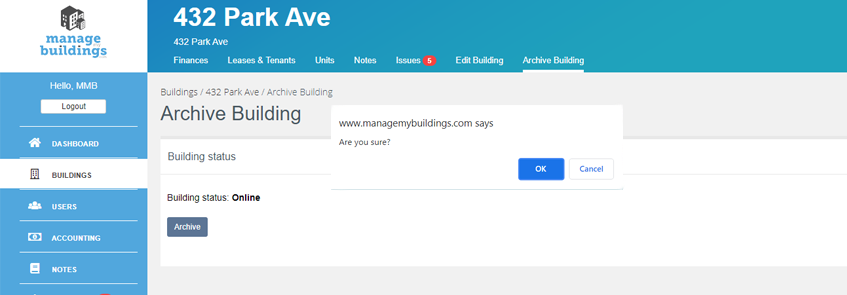
That’s it! You’ve archived your building.
Note: Remember that this action will disable the building so you won’t be able to modify any of its information, but all your building’s data will be kept in the system.
If a building(s) is already archived:
If a building is archive you have two options one to delete* and the other to unarchive:
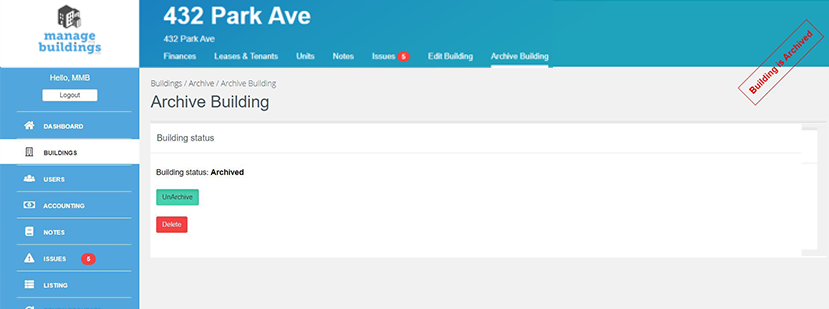
* Note: This action will delete all data in all the modules that correspond to that building. Be sure you want to delete the building; This action can’t be undone.
How to delete a building(s):
1. Click on view or overview in the building’s dashboard to access your budling’s data. You’ll notice that the building’s information has a red stamp that marks it as archived.
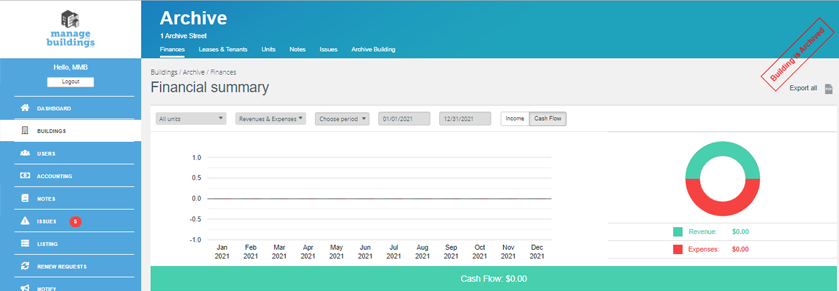
2. In the top menu click on Archive Budlings.
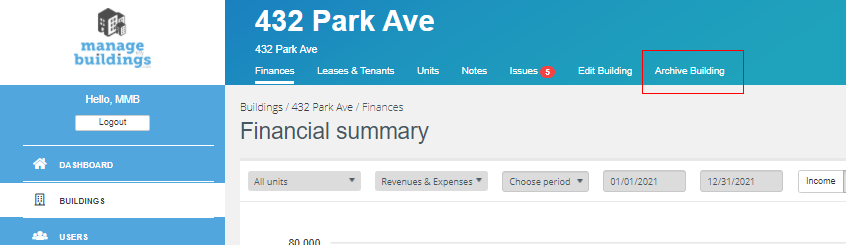
3. Click the button delete* next, click on accept when the pop-up window appears.
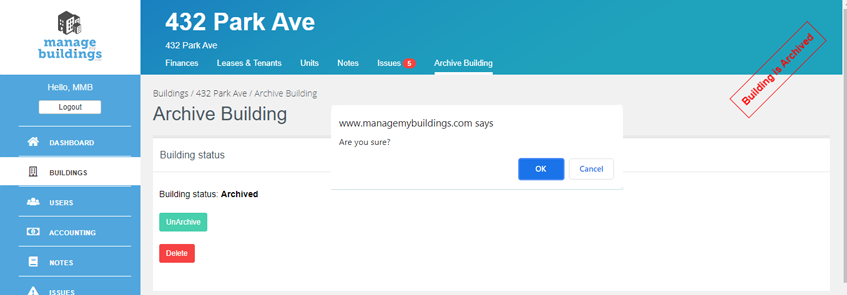
*Note: This action will delete all data in all the modules that correspond to that building. Be sure you want to delete the building; This action can’t be undone.
How to Unarchive a building:
Unlike deleting a building, when you archive a building it’s possible to restore the building’s data, on unarchiving the building will be active again and you can use and modify the data.
1. Click on view or overview in the building’s dashboard to access your budling’s data. You’ll notice that the building’s information has a red stamp that marks it as archived.
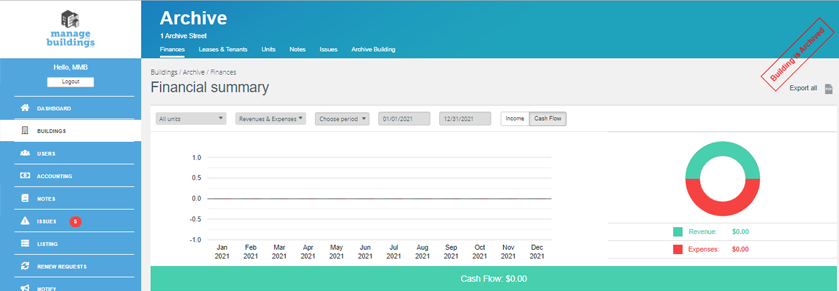
2. In the top menu click on Archive Budlings.
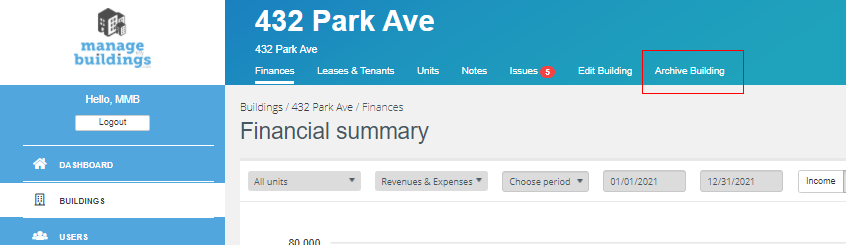
3. Click the button Unarchive next, click on accept when the pop-up window appears.